Overview
This guide will provide an introduction to Journal, outlining its benefits, how you can request a Journal for your module and the creation process.
 Note: For guidance on using Journal, see the Journal for Staff Guide.
Note: For guidance on using Journal, see the Journal for Staff Guide.
Contents
- What is Journal?
- How can Journal be used?
- Alternative tools to Journal
- Journal templates and uses
- How to request a Journal for my module?
- Journal creation
- Going live
- Further Support
What is Journal?
Journal is Falmouth University's blogging and website creation platform. It is built on WordPress, the world’s most popular content management system (CMS) and enables students to engage with their own individual site or a collective, class site. Falmouth University uses Journal in a number of ways including reflective blogs, portfolios, collaborative scrapbooks and forums.
Types of Journal
There are two types of journal sites: individual and class.
Individual – each student has their own site. Ideal for reflective work or a portfolio.
Class – all students are users on a shared site, which they all contribute to. Ideal for collaborative scrapbooks, class portfolios, and facilitating peer engagement.

How can Journal be used?
Typically, Journals are intended to be used for:
- Ongoing formative work throughout a module, which includes some multimedia aspects.
- Portfolio-style summative assessments with some multimedia aspects.
Some things to think about when considering whether Journal is the right tool for your module. Journal can:
- be used for reflective activities that include images and media.
- facilitate cross-course collaborative projects (but must still be attached to a module).
- be used for scrapbooks / sketchbooks.
- be used for online portfolios.
- be used for module level activities for group work, such as class forums.
- be used to build student engagement, using a weekly structure for tasks, with signposts to these tasks located in Learning Space.
It's also worth noting it’s possible to enable a variety of permissions so sites can be public, private, password protected, and even ‘locked’ on a date to align with a submission deadline for summative assessment.
 Important: Be aware that a Journal is expected to have repeated use throughout the duration of the module and it is not intended for single activities.
Important: Be aware that a Journal is expected to have repeated use throughout the duration of the module and it is not intended for single activities.
Alternative tools to Journal
Depending on what you want to achieve, there are other tools worth considering before requesting a Journal.
Learning Space Wiki Activity
The Wiki activity allows students to create a collaborative document by building pages together. The Wiki activity:
- Is good for purely writing-based tasks.
- Is good for reflections that do not need images/media.
- Can facilitate collaborative writing-based tasks, which Journal cannot.
 Link: To learn more about Wiki, view the Wiki for Staff guide.
Link: To learn more about Wiki, view the Wiki for Staff guide.
Microsoft One Note
Microsoft OneNote is a digital notebook that can be integrated into Microsoft Teams. Use it to create notes and diagrams or insert links, images, audio or video. MS One Note:
- Can be used for short collaborative activities in conjunction with Microsoft Teams discussions.
- Can facilitate scrapbooks for group workshops, which Journal can not.
- Can be used as individual sketchbooks.
 Link: To learn more about OneNote, view Microsoft's Get Started with OneNote guidance.
Link: To learn more about OneNote, view Microsoft's Get Started with OneNote guidance.
MURAL
MURAL is a digital workspace for visual collaboration, and works much like a collaborative whiteboard, complete with post-it notes.
- Can be used for short collaborative activities in conjunction with Microsoft Teams discussions.
- Can facilitate scrapbooks for group workshops, which Journal can not.
- Can later be embedded into a portfolio-style Journal.
 Link: To learn more about MURAL, view the MURAL for teaching purposes guide.
Link: To learn more about MURAL, view the MURAL for teaching purposes guide.
Journal templates and uses
The Digital Learning team supports a variety of uses for Journal through the considered customisation of templates.
Reflective rolling blog

Template: Based on the Twenty Seventeen WordPress theme.
Suitable for: Individual sites.
Assessment type: formative / summative.
This simple easy to use template allows students to have an individual reflective journal. The student has to simply create a new post and all of the posts show up on the same page, one after another. Content can either be visible to their peers, or kept private as personal reflections.
Portfolio / weekly brief template
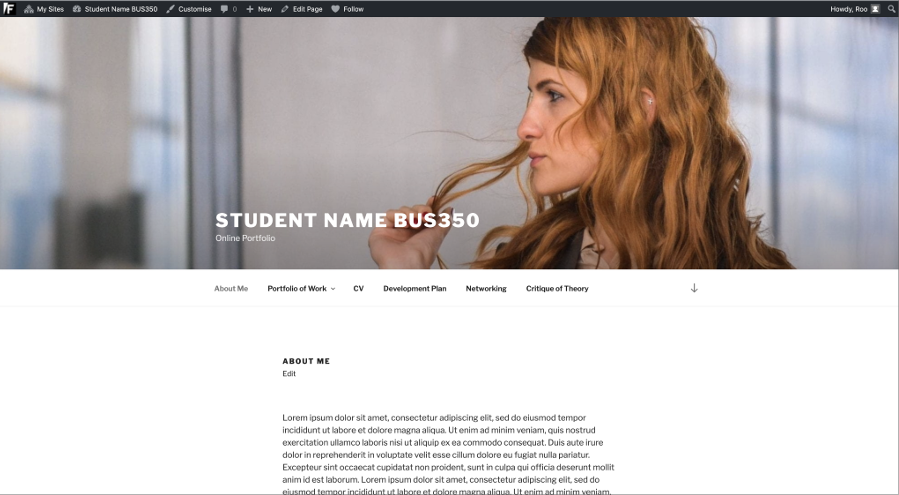
Template: Based on the Twenty Seventeen WordPress theme.
Suitable for: Individual sites.
Assessment type: formative / summative.
This template allows students to have an individual portfolio or acts as a place to respond to weekly tasks. Content can either be visible to their peers, or kept private as personal reflections. Peer and Staff feedback can be given via comments.
Class scrapbook / forum template

Template: Based on the Divi WordPress theme.
Suitable for: Class site.
Assessment type: formative / summative.
This template facilitates the sharing of ideas, links, multimedia as posts within a Class and allows students and staff to comment on posts. By categorising posts, it is possible to filter posts by groups, topic or weekly tasks.
 Note: A post is what makes up the 'blog' aspect of a site. They are about a certain topic or talking point. Posts are listed in reverse chronological order and can be categorised.
Note: A post is what makes up the 'blog' aspect of a site. They are about a certain topic or talking point. Posts are listed in reverse chronological order and can be categorised.
Collaborative projects template
Template: Based on the Divi WordPress theme.
Suitable for: Class site.
Assessment type: Not applicable.
This template facilitates the listing of creative projects which can be categorised by genre or type. Students have the ability to create and edit new projects without academic supervision, making an effective multimedia noticeboard, which can enable recruiting collaborators for projects, or for sharing work within a module.
How to request a Journal?
To request a Journal, contact the Digital Learning Team. A Learning Designer will discuss your ideas, determine if a Journal is the most suitable tool for your module and then advise on good pedagogical practice for its usage.
 Note: Meetings with a Learning Designer can be arranged by emailing dlsupport@falmouth.ac.uk.
Note: Meetings with a Learning Designer can be arranged by emailing dlsupport@falmouth.ac.uk.
Journal creation
When your Journal request has been approved by a Learning Designer, a Learning Resource Designer will help you choose a suitable template for your site.
You will be asked to supply the content for your site, such as introductory text, section headings, or weekly task summaries. This content is the scaffolding required to let students know how you want them to use the Journal.
Once the is site ready, you will be given ‘Teacher’ access to the site to make any final adjustments to the content.
Going live
With a Learning Designer, confirm the date that the Journal is required. This will be the date that you plan for students to begin using their Journal.
A week prior to that date, a Learning Technologist from the Learning Digital Learning team will take back control of the Journal site to bulk create individual student sites or to assign students to a class site.
Once this step is completed, you will be notified and the individual Journal or class Journals will be ready to use.
 Further Support
Further Support
For general queries about Journal, students should first contact their module leader or personal tutor. For any other comments or issues within this guide, please contact the Digital Learning Team via dlsupport@falmouth.ac.uk. Alternatively, please refer to the help guides found on our Knowledge Base.
View the Accessibility Statement for all of our support guides.
